Secure Login Form
Overview
Our Secure Login Form allows you to integrate secure client access to your website, without making it obvious that your services are built on AhsayOBS.
- The target URL is not provided to the client's browser until a correct username and password are provided, allowing extra security and bruteforce protection.
- You may use the Secure Login Form to protect access to the Customer Portal, access to the AhsayOBS User Portal, or to any URL of your choice.
- This also allows customers on multiple AhsayOBS servers to log in at a single URL without needing AhsayRDR to mediate the access.
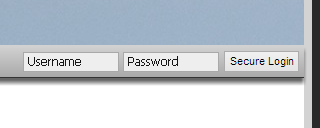
Figure 2. Sample integration of the Secure Login Form
Configuring the Secure Login Form
To integrate the MyClient Secure Login Form into your own webpage, simply add the following lines of HTML to your website template. This creates a frame into the Secure Login Form within your own website.
To configure the Secure Login Form, visit your MyClient installation. On the "Edit Servers" page, the dialog for each individual server presents a "Web Login URL" section. You may use the following settings:
- Set URL to a page containing the Customer Portal.
- The customer will automatically be logged in to the Customer Portal by the Secure Login Form.
- Set URL to the AhsayOBS User Portal.
- The customer will automatically be logged in to the AhsayOBS User Portal by the Secure Login Form.
- Specify any URL.
- The customer will automatically be logged in to the Customer Portal by the Secure Login Form.
HTML code for Secure Login Form
- HTML (transparent/grey theme)
<iframe src="{your MyClient Domain}/http/external_login.php"
frameborder="0" scrolling="no" style="height:25px;width:284px;border:0;"
allowTransparency="true">
</iframe>
- HTML (blue theme)
<iframe src="{your MyClient Domain}/http/external_login.php?theme=thmBlue"
frameborder="0" scrolling="no" style="height:25px;width:284px;border:0;">
</iframe>
- HTML (custom)
<script type="text/javascript" src="{your MyClient Domain}/http/external_login.js"></script>
<form action="?" method="POST" onsubmit="return MyClient_login(this);">
<input type="text" name="loginName" placeholder="Username" />
<input type="password" name="password" placeholder="Password" />
<input type="submit" value="Login »" />
</form>
Regarding Custom HTML
When using the "HTML (custom)" version above, it is not possible to modify the form's target attribute. The customer must be redirected within the same browser context. If the target is set to e.g. _top, the interaction of cross-domain policy and asynchronous requests cause the browser to lose trusted input context, and the new _top window will be blocked by the browser's popup blocker. The solution in this case is to follow the above embedding instructions for the Customer Portal to keep the customer on your own website.